
Creating an Amazon discount can be tricky, especially if you’re looking for it to extend beyond 30 days. If you've run into trouble doing this, you're not alone. That’s the cutoff Amazon imposes for their “social media promo codes,” which are the kinds many brands and marketers are widely familiar with. However, brands hoping to run longer campaigns can make use of Amazon’s Percentage Off promo codes to skirt this scheduling limitation. Here, we’ll outline every step necessary to discount your Amazon products in a way that works for longer campaigns.
For a visual element, feel free to follow along with this video tutorial. Just be sure to check back here, as this clip doesn’t go into all the different options you’ll be presented with along the way.
Why Use Percentage Off Codes?
Percentage Off promo codes are quite similar to social media promo codes in a few ways. For one, they both take 4 hours after creation to become active. Both also allow customization, so you can tailor the code to your specific promotion (e.g., “SPRING20” or “WELCOME10”), and both can be combined with other offers (this can be toggled off for Percentage Off codes).
The biggest difference between Percentage Off and social media codes is their duration. A Percentage Off promo code can extend beyond the traditional 30 days, whereas social media codes can’t, but with that freedom comes extra room for error, so it’s important to follow every step very carefully during code creation!
Getting Started
If you haven’t already, open your Amazon Seller Central account and click the dropdown menu that says “Advertising.” Go to “Promotions,” and then “Create a Promotion.” From here, you should see a page that displays all of the different promo options available to you. We’re looking for the “Percentage Off” option. Go ahead and click it.
Step 1 - Conditions and Product Selections
To create a Percentage Off promo code, you’ll first be asked to set the conditions of your promotion. This first section asks you a few basic questions about your promotion, including:
- How many products the customer must purchase for the discount to kick in (1 or more)
- Which products the code will apply to (either a single item, product selection or your entire catalog)
- And the discount amount (the percentage discount that will be applied)
If you plan on adding a group of products (aka product selection) to your promotion you can do so during this stage by clicking the “Create a new product selection” link next to the “Purchased Items” form field and then selecting the groups of products you would like to include in your promotion.
You can also do this ahead of time by clicking the “Advertising” dropdown menu in your Amazon Seller Central account, and then selecting “Promotions.” From here, navigate to “Manage Product Selection,” click “Create Product Selection” and then add in the products you would like to include in your promotion. Don’t forget to hit submit before moving on to create your Percentage Off promo code!
And, if you’re looking to set up a tiered discount that increases as consumers add more items to their carts, you can find that option on this page as well by clicking “Advanced Settings.”
Once your conditions are set, they should read something like “If the buyer purchases (X number) of (indicated) items, the buyer will receive (X percent) off of their purchase.”
A note: Percentage Off promo codes can be applied if a customer has at least a certain number of products in their cart, but you can’t set an upper limit. This means that if a customer adds multiple quantities of the discounted product(s), the discount will be applied to each one. You may want to consider this when determining how high to set your discount.
Step 2 - Scheduling
This next step is all about scheduling and tracking information – this is where you’ll get to set a start and end date of your choosing, whether you want to run it for 15 days, 90 days or 365 days. Keep in mind that your promotion will take about 4 hours to go live once you’ve created it.
You should also add a description and tracking ID at this stage to help you keep your promos organized on the business end!
Step 3 - Additional Options
Once you’ve filled out the basics, you can now adjust some more code-specific settings. What’s most important about this step is to understand the code claiming options you’re presented with, because clicking the wrong thing could result in customers getting some accidentally higher discounts than originally intended.
Set Up Your Claim Code
- Single-Use Codes are meant to be used only once, by one person, so every code will be unique. If you select this option, you also won’t be able to customize the code (e.g. SPRING20). If you intend to create one code that can be shared with multiple people, either in an email blast or other marketing campaign, this isn’t the option for you.
- Group Codes have no limit on how many times they can be used, so you can publicize them on your social media and email blasts, or send them to a group of influencers involved in your influencer marketing campaign.
- No Claim Code means there won’t be any code at all, and the promotion will be automatically applied to every eligible product.
- In addition, for the latter two options, you can choose to set the codes to only work once for the same customer by selecting the “One redemption per customer” box, so they can’t use the same code at a future checkout.
If you’ve chosen the group code option, you can customize your promo text! Pick something that’s easy for customers to remember and also reflects your promotion. Amazon can also randomize one for you.
Choose Your Claim Code Combinability
Next, you can choose whether or not your code will be “Preferential” or “Unrestricted.” If you have multiple promotions running at once, this will determine how customers can and can’t combine them.
“Preferential” will limit customers to one claim code at a time. If a customer tries to apply more than one discount, Amazon will apply the higher value discount. “Unrestricted,” however, allows customers to stack promo codes. This is another area where brands should proceed with a little extra caution — depending on how many promos you may be running at one time and how much overlap exists between your “Product Selections,” there could be the potential for some massively discounted items. But if you’ve dotted your I’s and crossed your T’s, go ahead and select whichever option works best for your promotion.
Create Your Display Text
The final step under Additional Options is to customize your product page and checkout text. Here, you can enter a message that will display at checkout when someone claims your promo code, and decide whether or not to include text alerting Amazon users of your promotion on the product’s detail page.
If you want anyone who comes to your product page to see your promotion, it may benefit you to select the “Detail page display text” option and input a custom message for the public to see.
Alternatively, if you want to use your code for campaign tracking purposes, or you’re hoping to keep your code a little more exclusive and make your customers feel they’re getting a special deal, deselect that option so that nothing displays on the detail page. Then, click the yellow “Review” button at the bottom of the page.
Step 4 - Review and Launch Your Promotion
On the Review page, you’ll be able to see every setting and condition you’ve applied to your promo code during the previous steps. Look through this carefully to ensure that the discount settings and tracking settings are accurate and that your text will display correctly. Once you are confident that everything looks right, go ahead and click that yellow “Submit” button to launch your promotion.
Next Steps
And that’s it! Your Percentage Off promo code will be up and running on Amazon after a few hours. From here, you can shout your code to the world. Send it out as an email, tweet about it or give it to your brand ambassadors to share with their followers.
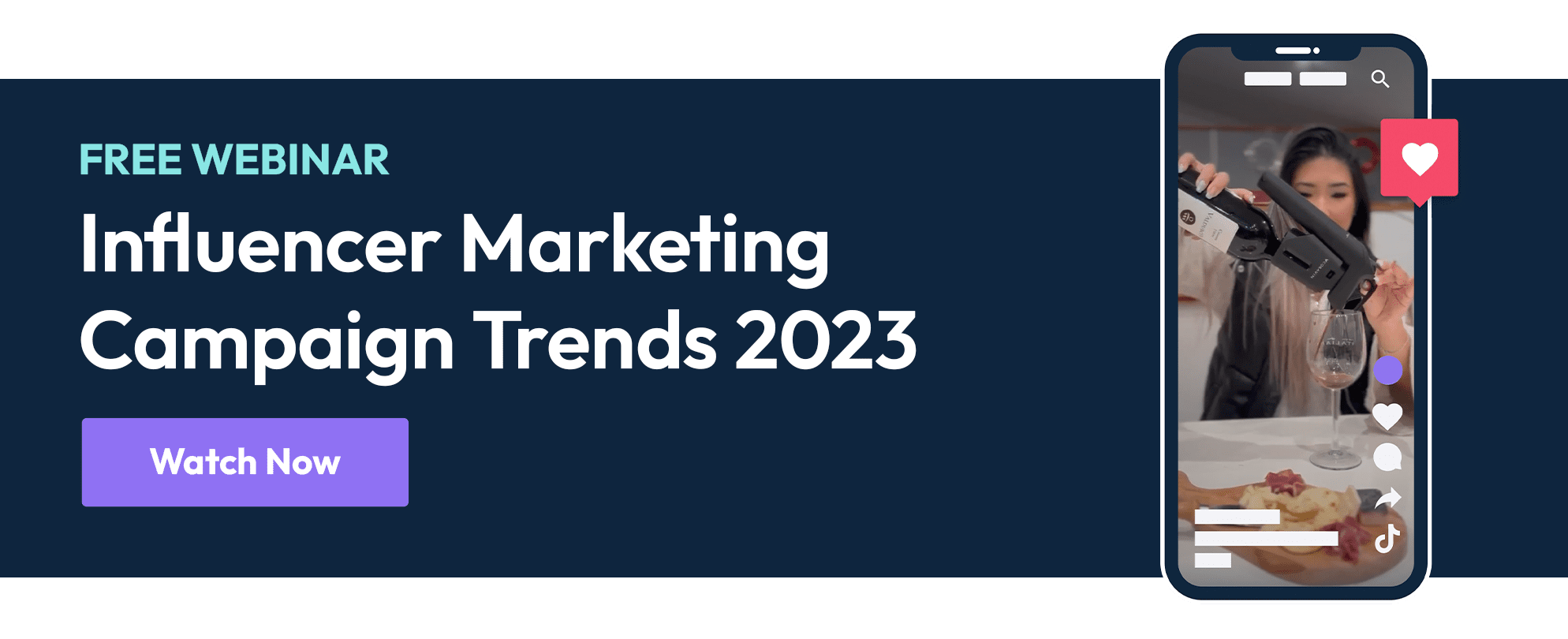
Looking for influencers to amplify your Amazon promo code, but aren’t sure where to start? Let Statusphere take over. We’re seasoned influencer marketing experts who handle the entire campaign for you from start to finish, including utilizing our reliable network of vetted influencers to spread the word about your products. Click here to get in touch with our specialists today about we can help you achieve your marketing goals.
